iRODS Browser#
The iRODS Browser allows you to navigate and manage your files stored in the iRODS system. Once you are logged in, you can view your collections and data objects, upload new files, and perform various file operations.
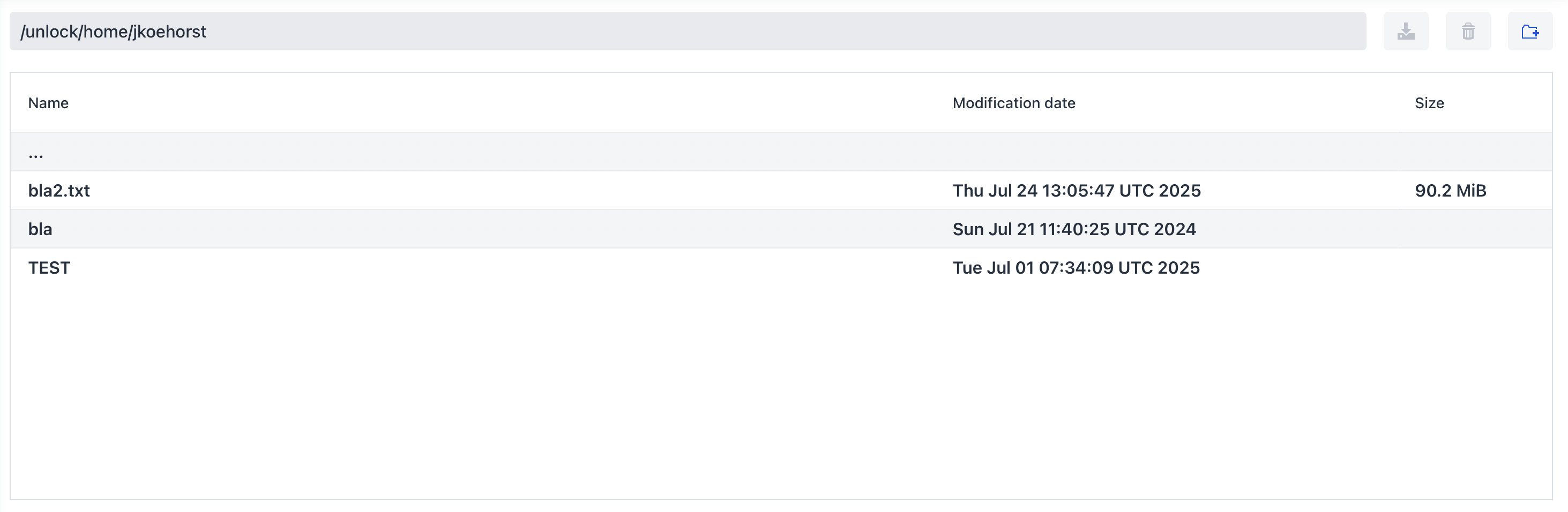
There are multiple ways to interact with the iRODS Browser:
Navigation:
You can type in the full path into the path bar at the top of the browser to navigate directly to a specific collection.
You can also click on a folder in the navigation overview to open it and view its contents.
You can go up one level in the hierarchy by clicking on the
...link at the top of the browser.
File Operations:
Upload: Click the
Uploadtab below the browser to upload files from your local machine to the iRODS system. You can drag and drop files or select them using the file picker.Download: To download a file, click on the file name in the browser and it will select the entire row. Then click on the download icon next to the path bar.
Delete: To delete a file click on the file name to select it, then click the delete icon next to the path bar.
Create Collection: To create a new collection, click the folder icon next to the path bar, enter the name of the new collection, give it a name and click
Create.
Metadata:
You can view and edit metadata for files by selecting a file and clicking on the
Metadatatab. This allows you to add or modify metadata attributes associated with the file.
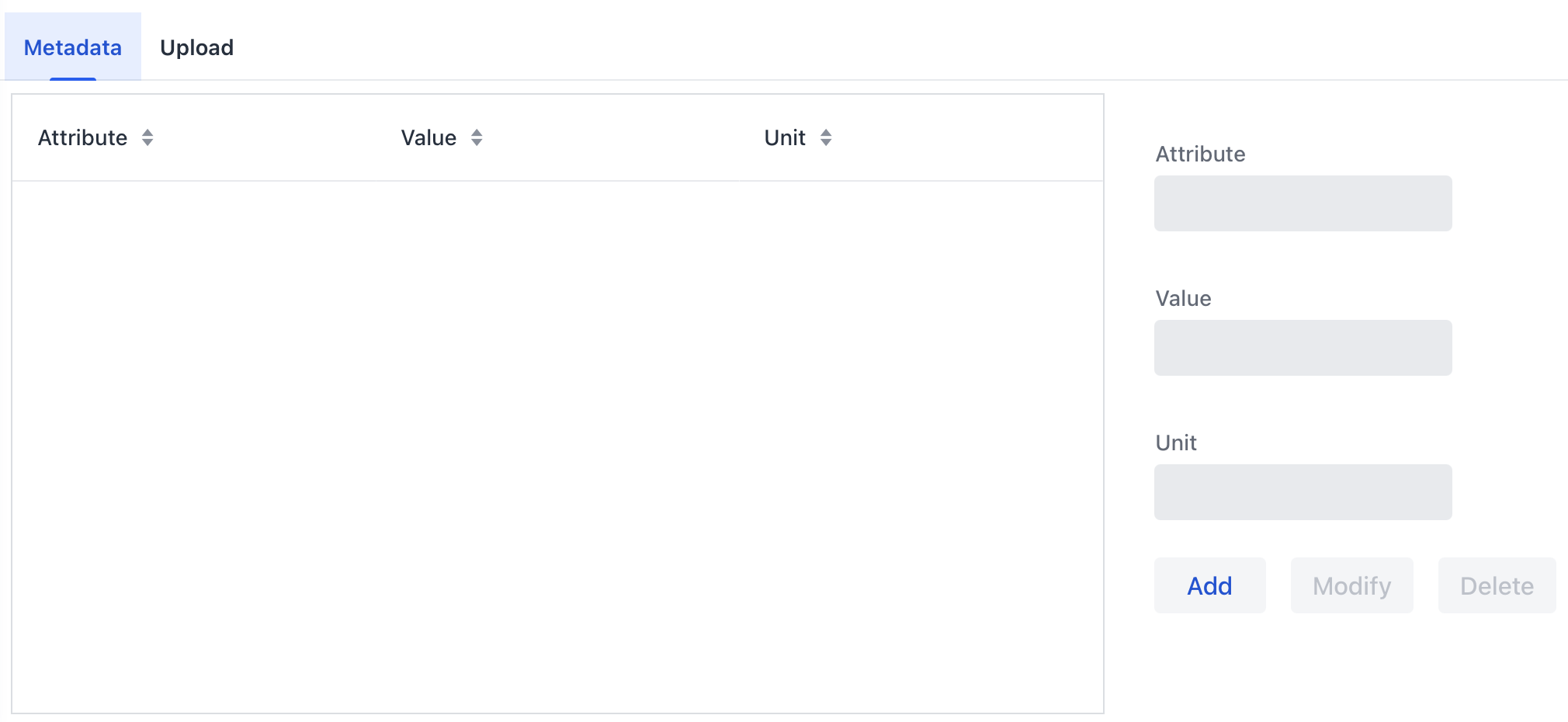
The metadata interface allows you to add new attributes or edit existing ones. You can also delete attributes if they are no longer needed.
